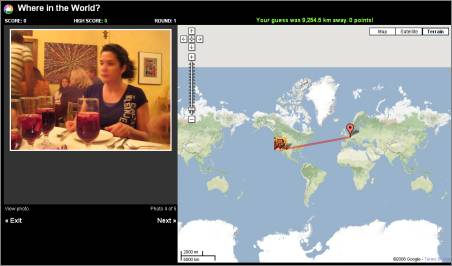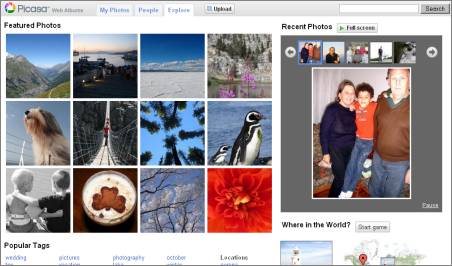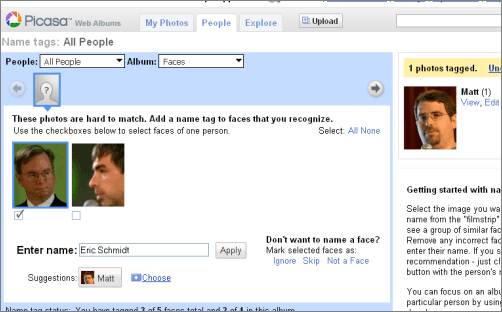Some
of these tips might seem like you are faking something. But fake it til
you make it is a useful way to learn something new. And remember,
feelings work backwards too. If you smile a bit more you will feel
happier. If you sit up straight you will feel more energetic and in
control. If you slow down your movements you’ll feel calmer. Your
feelings will actually reinforce your new behaviours and feelings of
weirdness will dissipate.
In
the beginning easy it’s to exaggerate your body language. You might sit
with your legs almost ridiculously far apart or sit up straight in a
tense pose all the time. That’s ok. And people aren’t looking as much
as you think, they are worrying about their own problems. Just play
around a bit, practice and monitor yourself to find a comfortable
balance.
1. Don’t cross your arms or legs – You
have probably already heard you shouldn’t cross your arms as it might
make you seem defensive or guarded. This goes for your legs too. Keep
your arms and legs open.
2. Have eye contact, but don’t stare
– If there are several people you are talking to, give them all some
eye contact to create a better connection and see if they are
listening. Keeping too much eye-contact might creep people out. Giving
no eye-contact might make you seem insecure. If you are not used to
keeping eye-contact it might feel a little hard or scary in the
beginning but keep working on it and you’ll get used to it.
3. Don’t be afraid to take up some space
– Taking up space by for example sitting or standing with your legs
apart a bit signals self-confidence and that you are comfortable in
your own skin.
4. Relax your shoulders
– When you feel tense it’s easily winds up as tension in your
shoulders. They might move up and forward a bit. Try to relax. Try to
loosen up by shaking the shoulders a bit and move them back slightly.
5. Nod when they are talking – nod once in a while to signal that you are listening. But don’t overdo it and peck like Woody Woodpecker.
6. Don’t slouch, sit up straight – but in a relaxed way, not in a too tense manner.
7. Lean, but not too much – If
you want to show that you are interested in what someone is saying,
lean toward the person talking. If you want to show that you’re
confident in yourself and relaxed lean back a bit. But don’t lean in
too much or you might seem needy and desperate for some approval. Or
lean back too much or you might seem arrogant and distant.
8. Smile and laugh
– lighten up, don’t take yourself too seriously. Relax a bit, smile and
laugh when someone says something funny. People will be a lot more
inclined to listen to you if you seem to be a positive person. But
don’t be the first to laugh at your own jokes, it makes you seem
nervous and needy. Smile when you are introduced to someone but don’t
keep a smile plastered on your face, you’ll seem insincere.
9. Don’t touch your face – it might make you seem nervous and can be distracting for the listeners or the people in the conversation.
10. Keep you head up. Don’t
keep your eyes on the ground, it might make you seem insecure and a bit
lost. Keep your head up straight and your eyes towards the horizon.
11. Slow down a bit
– this goes for many things. Walking slower not only makes you seem
more calm and confident, it will also make you feel less stressed. If
someone addresses you, don’t snap you’re neck in their direction, turn
it a bit more slowly instead.
12. Don’t fidget
– try to avoid, phase out or transform fidgety movement and nervous
ticks such as shaking your leg or tapping your fingers against the
table rapidly. You’ll seem nervous and fidgeting can be a distracting
when you try to get something across. Declutter your movements if you
are all over the place. Try to relax, slow down and focus your
movements.
13. Use your hands more confidently
– instead of fidgeting with your hands and scratching your face use
them to communicate what you are trying to say. Use your hands to
describe something or to add weight to a point you are trying to make.
But don’t use them to much or it might become distracting. And don’t
let your hands flail around, use them with some control.
14. Lower your drink
– don’t hold your drink in front of your chest. In fact, don’t hold
anything in front of your heart as it will make you seem guarded and
distant. Lower it and hold it beside your leg instead.
15. Realise where you spine ends
– many people (including me until recently) might sit or stand with a
straight back in a good posture. However, they might think that the
spine ends where the neck begins and therefore crane the neck forward
in a Montgomery Burns-pose. Your spine ends in the back of your head. Keep you whole spine straight and aligned for better posture.
16. Don’t stand too close
–one of the things we learned from Seinfeld is that everybody gets
weirded out by a close-talker. Let people have their personal space,
don’t invade it.
17. Mirror
- Often when you get along with a person, when the two of you get a
good connection, you will start to mirror each other unconsciously.
That means that you mirror the other person’s body language a bit. To
make the connection better you can try a bit of proactive mirroring. If
he leans forward, you might lean forward. If she holds her hands on her
thighs, you might do the same. But don’t react instantly and don’t
mirror every change in body language. Then weirdness will ensue. 
18. Keep a good attitude
– last but not least, keep a positive, open and relaxed attitude. How
you feel will come through in your body language and can make a major
difference. For information on how make yourself feel better read 10 ways to change how you feel and for relaxation try A very simple way to feel relaxed for 24 hours.
You
can change your body language but as all new habits it takes a while.
Especially things like keeping you head up might take time to correct
if you have spent thousands of days looking at your feet. And if you
try and change to many things at once it might become confusing and
feel overwhelming.
Take
a couple of these body language bits to work on every day for three to
four weeks. By then they should have developed into new habits and
something you’ll do without even thinking about it. If not, keep on
until it sticks. Then take another couple of things you’d like to
change and work on them.
For more info http://www.positivityblog.com/index.php/2006/10/27/18-ways-to-improve-your-body-language/
Powered by ScribeFire.